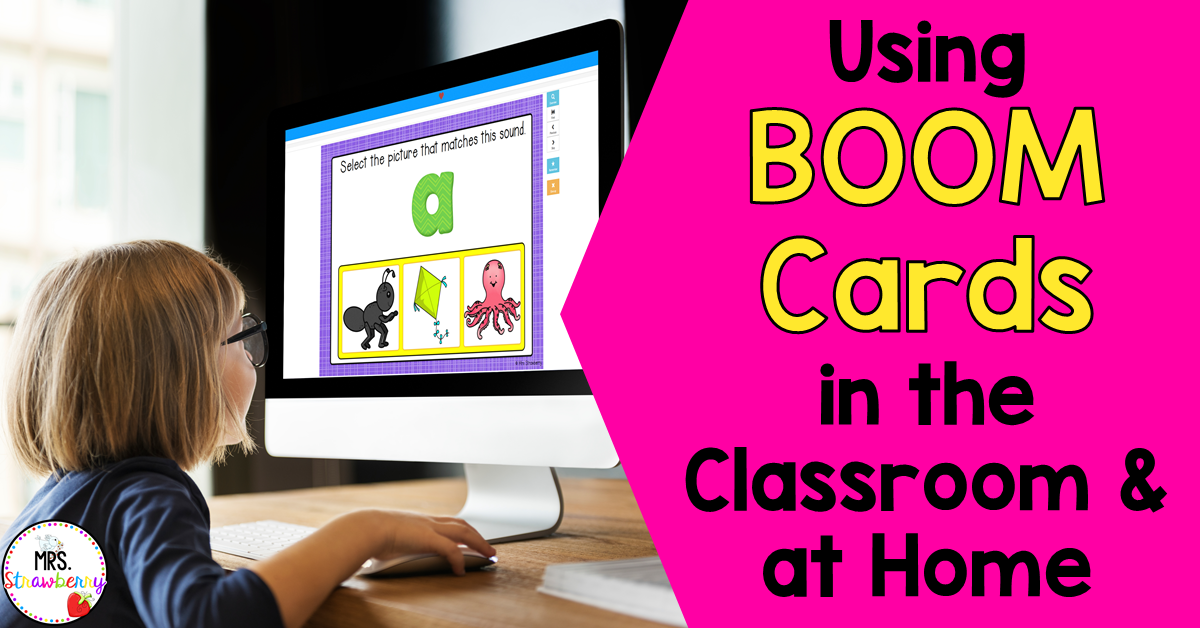
I discovered something new in the last few weeks and it is AMAZING! When I say new, I mean it is new to me. I didn’t even know that this amazing, interactive and engaging learning platform even existed until I was forced into the world of distance learning. For the last couple of weeks I have been busy setting my class up for Boom Learning and my own children have been having a blast using Boom Cards at home too. If you have not heard about Boom Learning, then you must read on. This program is life changing and just so much fun!
What is Boom Learning?
Boom Learning is an online collection of digital task cards called Boom Cards. Boom Cards are interactive, engaging and self-checking! As a teacher (or parent) you can purchase or make decks of Boom Cards that specifically target whatever skills your students need to practise. Boom Cards range from simple fill in the blank type activities, answering single or multiple questions, or drag and drop type tasks.
Why use Boom Cards?
Once you start, you will not want to stop using Boom Cards (and neither will your students). Here are some reasons why:
- Boom Cards are self-checking, therefore they provide your children with automatic, immediate feedback. This is perfect for distance learning or when you may be working with another group of students. Students cannot continue to the next card until they have answered the current one correctly. This ensures that students are not practising skills incorrectly.
- Boom Cards will save you soooo much planning time! There is no need to print, laminate or cut. Simply assign task cards to your entire class or individual students.
- The Boom Learning platform provides you with performance data so you can see how your students are performing at a glance!
- You can differentiate super easily with Boom Learning. Simply assign the appropriate task cards to each student.
- Some Boom Cards include audio so that students can listen to the directions instead of having to read them. Check carefully for this feature before purchasing your decks, especially if you have younger children.
- Being interactive, your students will stay engaged for so much longer!
Here is a quick example of what Boom Cards look like in action.
So are you intrigued already? It is so easy to get started!
Getting Started
In order to use Boom Learning you and your students will require internet access and a device. Boom Cards play on most modern browsers, Android, iPads and iPhones.
Next, you will need to sign up for an account. You can sign up for a free account, however there is an amazing deal going at the moment – new members get a free Ultimate membership through to June 2020. You do not need to provide payment details and you can cancel or downgrade to a different or free account at any time. Seriously though, you can not miss out on this opportunity to explore Boom Learning’s full features for FREE whilst you decide whether the platform is right for you or not!
First, go to the Boom Learning website to sign up. You will see the screen below.
To access the free Ultimate membership until June 2020, click the blue “Learn More” button.The next page will take you to a Covid-19 page. Click “Click here to learn more” and follow the directions to sign up.
If you join after June 2020 or you would prefer to sign up using the free Starter membership, click the green “Join For Free” button and follow the directions to sign up for your account.
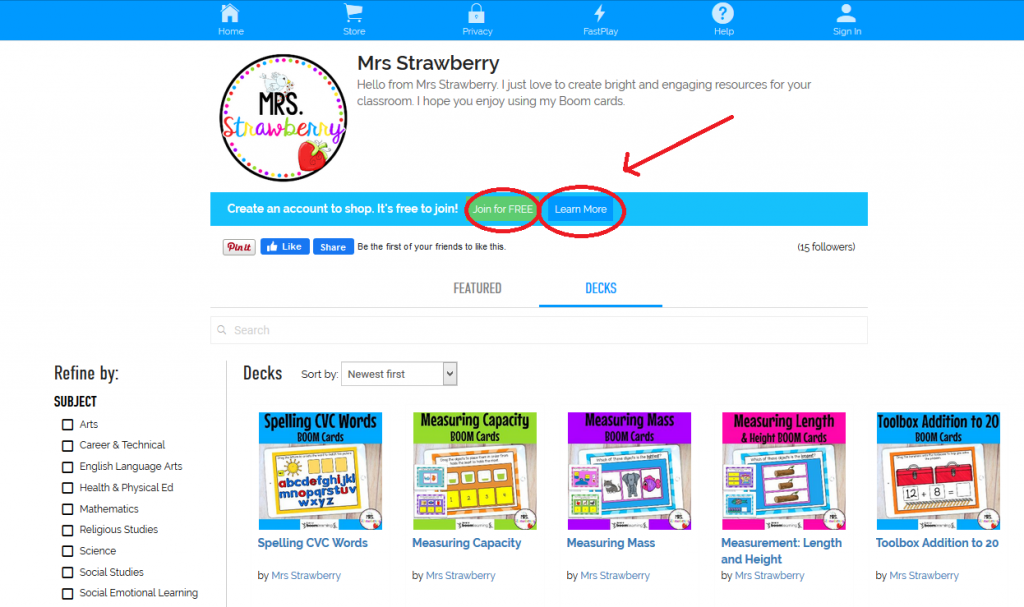 Here are the membership options if you ever wish to change your membership:
Here are the membership options if you ever wish to change your membership:
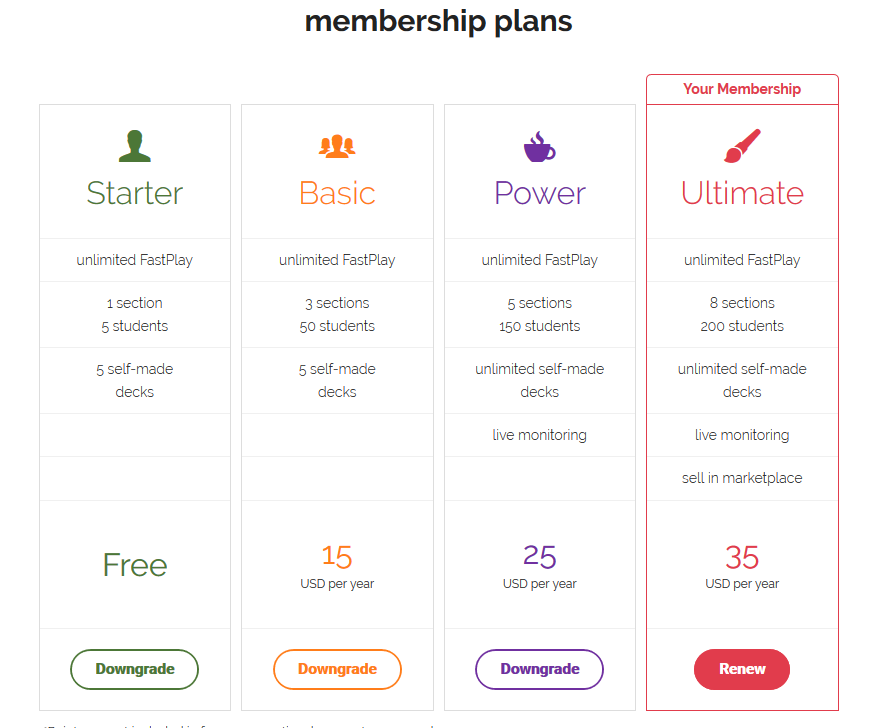
Now you will be prompted to setup your first classroom. Follow the directions on the Boom Learning website to do this. If you ever get stuck there are dozens of helpful articles and videos in the Boom Learning HELP section.
What Next?
Now the exciting part! Now you can search for Boom decks that are suitable for your class. You can find Boom Cards directly on Boom Learning or there are many on Teachers Pay Teachers if you prefer to shop there.
Finding Decks on Boom Learning
To search for Boom Cards on the Boom Learning website, make sure you are signed into your account. Click on the “Store” tab. Use the search feature to find what you are looking for. To purchase Boom Cards you will need to purchase store credits. Boom Decks are sold using a points system. 100 points=$1. So if you find a deck you like for 300 points, that translates to $3. When you make a purchase, your purchased decks go straight to your Library ready for you to assign to your class or individual students.
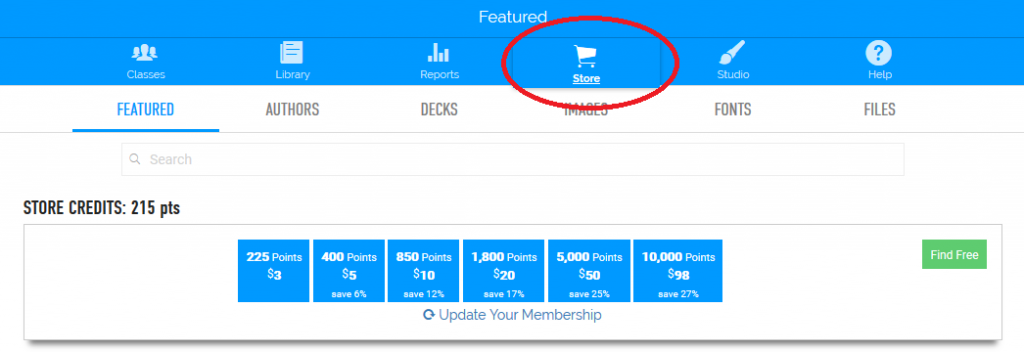
You can check out my Boom Learning store here:
Finding Decks on Teachers Pay Teachers
If you prefer to shop on Teachers Pay Teachers, you can find many Boom Cards there too. Simply search and purchase as usual. After you checkout, you will be prompted to download a PDF file. This PDF file will contain a link that will take you directly to your Boom Library and your new deck/s will be there waiting for you!
Find Boom Cards in my TPT store.
Assigning Decks
When assigning decks to students you have two options.
- Fast Pin – Fastplay is useful if you are using a free account or using Boom Cards in a group activity (like a smart board). Fastplay does NOT collect individual student data, so it is not appropriate if you want to track student performance. You will be given a code for students that expires after 15 days. Fastplay is also useful if you wish to demonstrate how to play to your students.
- Assign to students – You can assign Boom cards to students through the Library tab or the Classes tab. Students will be required to sign in to their student account for this (a username and password gets generated for each student when you create your class). You will require an upgraded Boom Learning account for this feature, but it is truly worth it as you can access reports on student performance.
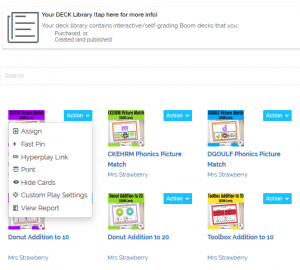
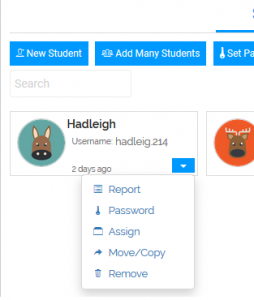
Student Performance Reports
Through your Classes tab you can access performance data on your whole class or individual students. Here is some of the data you can access:
- How many times the student has played each deck.
- Accuracy for each deck in %
- Time taken to complete each card
You can even look at individual cards to see what the student’s response was so you can determine what the child may be struggling with.
Using Boom Cards With Google Classroom, Seesaw or Class Dojo
Now this has to be the most exciting thing about Boom Cards ever! If you use Google Classroom, Seesaw, Class Dojo or other learning platforms, you can assign Boom Cards through these platforms. There is a very helpful video and article for setting this up HERE.

I truly hope you are as excited about Boom Learning as I am! I hope that you and your students have an absolute blast using Boom Cards!
ENJOY!
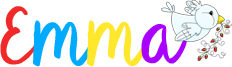

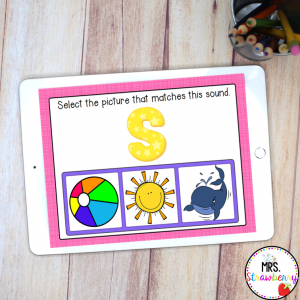
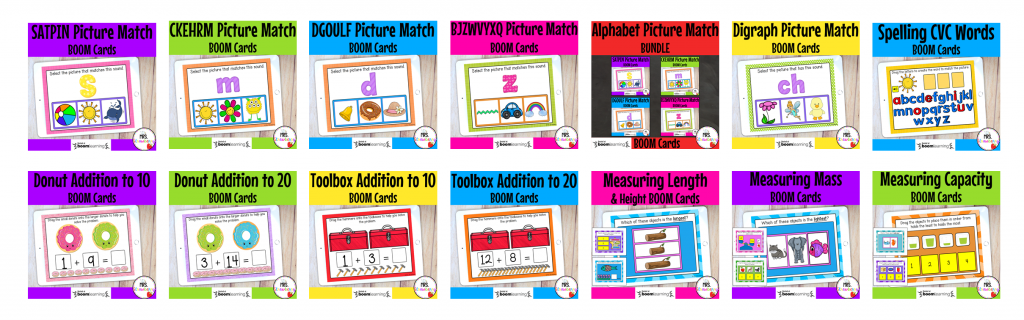
1 Comment on Using Boom Cards in the Classroom and at Home
Comments are closed.